Are you making the most of MS Word 2019‘s Home Tab? This powerful feature can make your work faster, easier, and more efficient. In this comprehensive overview, we’ll explore the different tools and features available on the Home Tab and show you how to use them effectively. Whether you’re a beginner or an advanced user, you’ll discover new ways to enhance your productivity and take your documents to the next level.
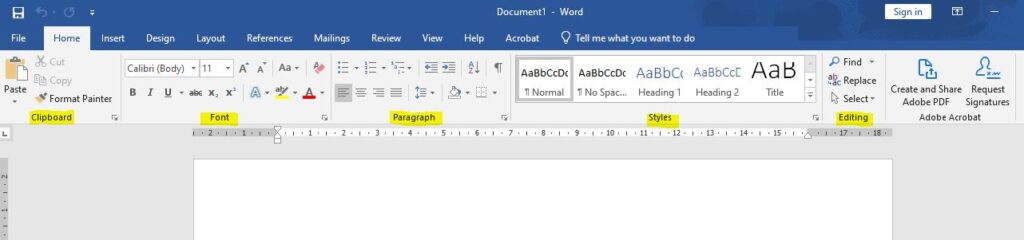
- Introduction to the Home Tab
- Explanation of the Home Tab and its importance
- Overview of the various features available on the Home Tab
- Formatting Tools
- Explanation of the different formatting tools available on the Home Tab
- How to change font size, color, and style
- How to add and remove bold, italic, and underline formatting
- How to adjust line spacing, margins, and alignment
- How to apply borders and shading to text and paragraphs
- Styles
- Explanation of the different types of styles available on the Home Tab
- How to create, modify, and apply styles
- How to use the Quick Styles gallery
- How to create and modify your own Quick Styles
- Clipboard
- Explanation of the Clipboard feature on the Home Tab
- How to cut, copy, and paste text and images
- How to use the Format Painter to copy formatting
- How to use the Paste Options menu to control how content is pasted
- Explanation of the different font options available on the Home Tab
- How to change font type, size, and color
- How to apply effects like strikethrough, subscript, and superscript
- How to use the Clear Formatting tool
- Paragraph Group
- Explanation of the different paragraph options available on the Home Tab
- How to adjust line spacing, alignment, and indentation
- How to apply bullets and numbering
- How to create and modify lists
- Styles Group
- Explanation of the different style options available on the Home Tab
- How to apply and modify styles
- How to use the Quick Styles gallery
- How to create and modify your own styles
- Editing Group
- Explanation of the different editing options available on the Home Tab
- How to use the Find and Replace feature
- How to use the Spelling and Grammar checker
- How to use the Thesaurus
- View Group
- Explanation of the different view options available on the Home Tab
- How to switch between different views
- How to use the Zoom tool
- Conclusion
- Summary of the different features and tools available on the Home Tab
- Importance of using the Home Tab to enhance productivity
- Call to action to start using the Home Tab to its fullest potential
In conclusion, MS Word 2019‘s Home Tab is a powerful tool that can help you work faster and more efficiently. By using the formatting, styles, clipboard, and other features available on the Home Tab, you can create professional-looking documents with ease. Whether you’re a beginner or an advanced user, this comprehensive overview has shown you how to use the Home Tab to its fullest potential. So what are you waiting for? Start using the Home Tab today and enhance your productivity!
