MS Word 2019’s Home Tab is packed with powerful formatting tools that can help you create professional-looking documents quickly and easily. One of the most important groups of tools in the Home Tab is the Font group. In this article, we’ll show you how to use the Font group step-by-step to create polished documents that will impress your readers.
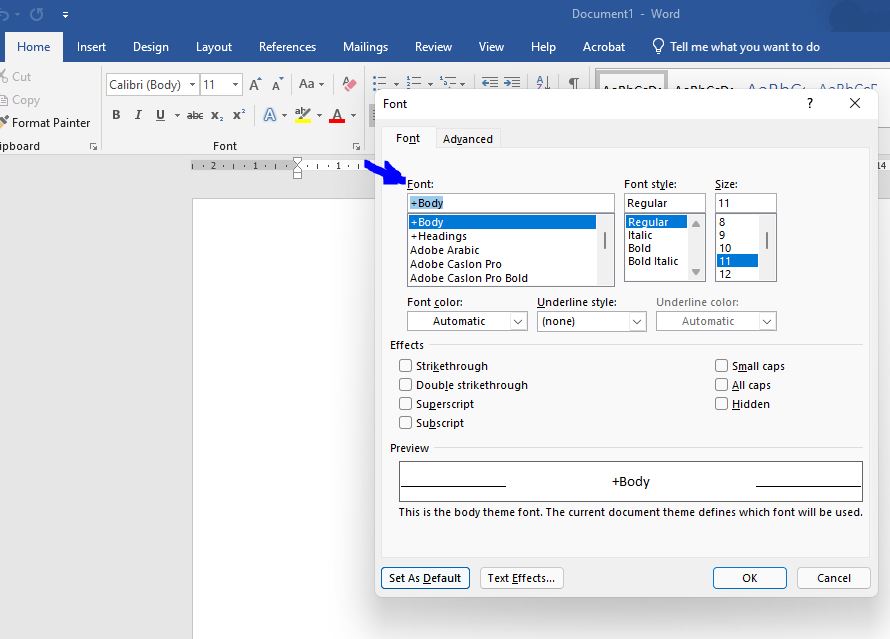
Step 1: Open a Document in MS Word 2019 To get started, open a new or existing document in MS Word 2019.
Step 2: Navigate to the Home Tab Next, navigate to the Home Tab by clicking on the Home Tab in the ribbon.
Step 3: Locate the Font Group Once you are in the Home Tab, locate the Font group. The Font group is usually located on the left-hand side of the Home Tab.
Step 4: Choose a Font Style To change the font style, click on the Font drop-down menu in the Font group. From here, you can choose from a variety of font styles. Select the font style that you want to use.
Step 5: Adjust the Font Size To adjust the font size, click on the Font Size drop-down menu in the Font group. From here, you can choose from a variety of font sizes. Select the font size that you want to use.
Step 6: Change the Font Color To change the font color, click on the Font Color drop-down menu in the Font group. From here, you can choose from a variety of font colors. Select the font color that you want to use.
Step 7: Apply Font Effects To apply font effects such as bold, italic, and underline, use the respective buttons in the Font group. You can also apply strikethrough, subscript, and superscript effects from here.
Step 8: Clear Formatting If you want to remove any unwanted formatting from your text, you can use the Clear Formatting button in the Font group. Simply select the text that you want to clear formatting from, and click on the Clear Formatting button.
Step 9: Access Additional Font Options To access additional font options such as character spacing, text effects, and more, click on the Font Dialog Box Launcher in the Font group. This will open the Font dialog box, which contains a wide range of font options.
In conclusion, the Font group in MS Word 2019’s Home Tab is a powerful set of formatting tools that can help you create professional-looking documents quickly and easily. By following these simple steps, you can master the Font group and take your document creation skills to the next level. Whether you are a student, a professional, or anyone in between, using the Font group effectively can help you work more efficiently and get more done in less time.
