Mail merge is a function of Microsoft Word, Microsoft Publisher (and other word processing programs) that allows you to create personalized documents such as letters, envelopes, labels, or emails by merging a document template with data from an external source, such as an Excel spreadsheet or an Access database.
steps to perform a mail merge in Microsoft Word with an example figure:
- At first Prepare the data source: The first step is to prepare the data source, which could be a Microsoft Excel spreadsheet or an Access database. In this example, we will use an Excel spreadsheet that contains a list of names and addresses.
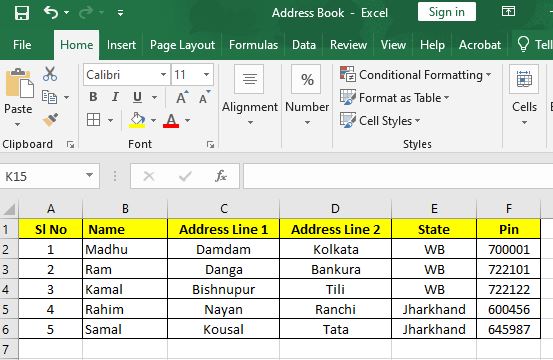
- Then Open Microsoft Word and start a new document. Go to the “Mailings” tab and click on “Start Mail Merge.” Choose the type of document you want to create, such as letters, envelopes, or labels.
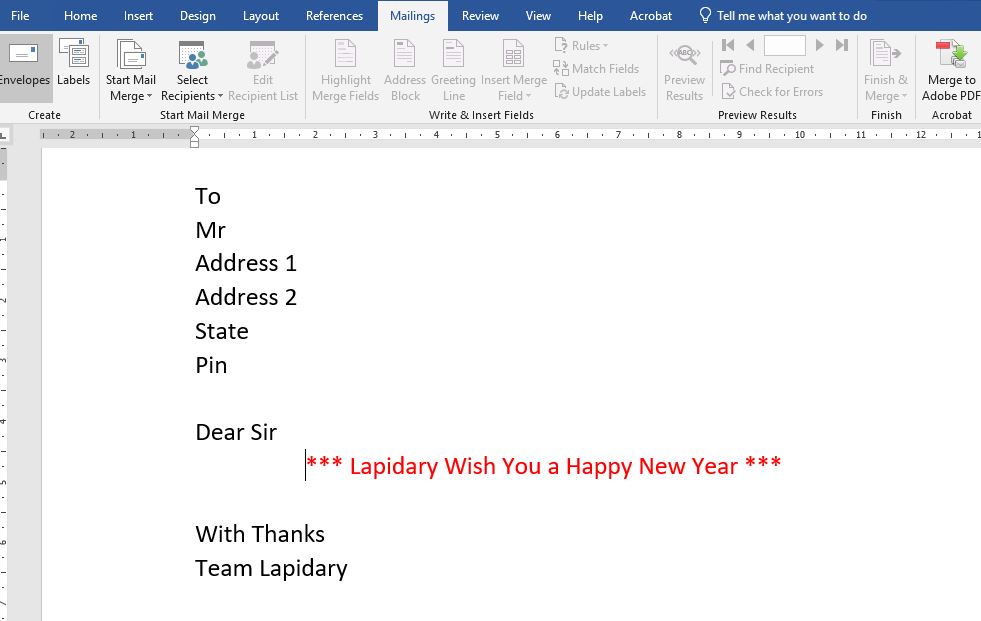
- Select recipients: After that go to the “Mailings” tab and click on “Select Recipients.” Choose “Use an Existing List” and navigate to the Excel spreadsheet that contains your data source. Select the sheet or table that contains the data and click “OK.”
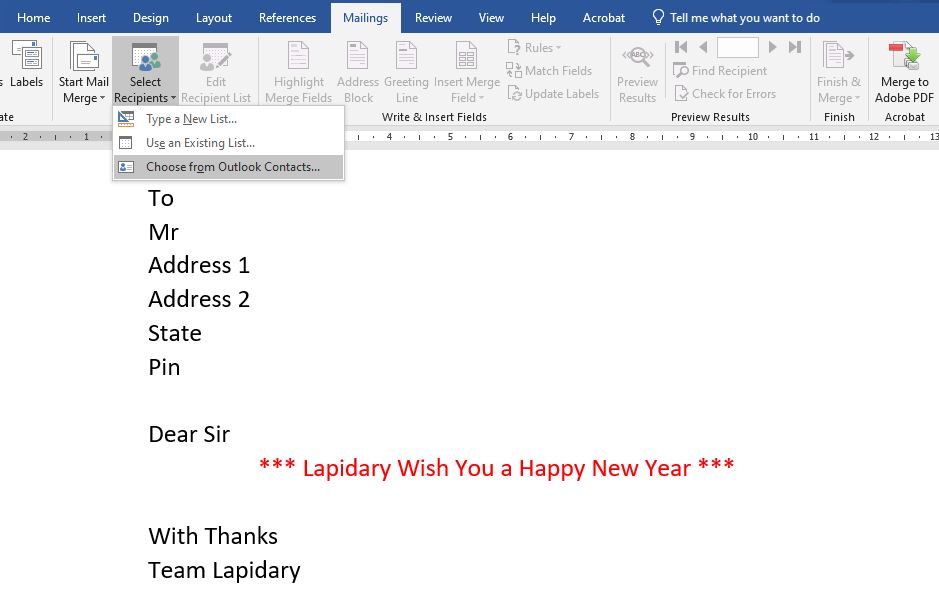
- Insert merge fields: Then Place your cursor where you want to insert a merge field, such as the recipient’s name or address. Go to the “Mailings” tab and click on “Insert Merge Field.” From the dropdown menu, select the field you want to insert, such as “First Name” or “Address Line 1.”

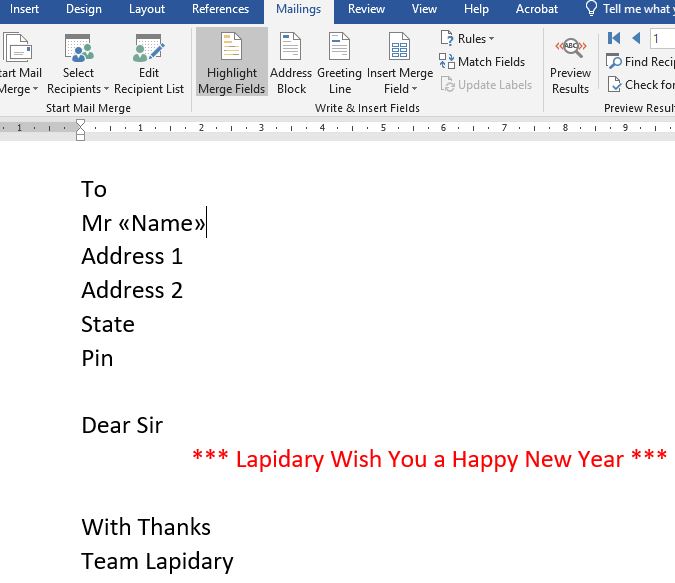

- Preview your letters: Finally go to the “Mailings” tab and click on “Preview Results” to see how your merged letters will look. You can scroll through each record to make sure the fields are filled in correctly.
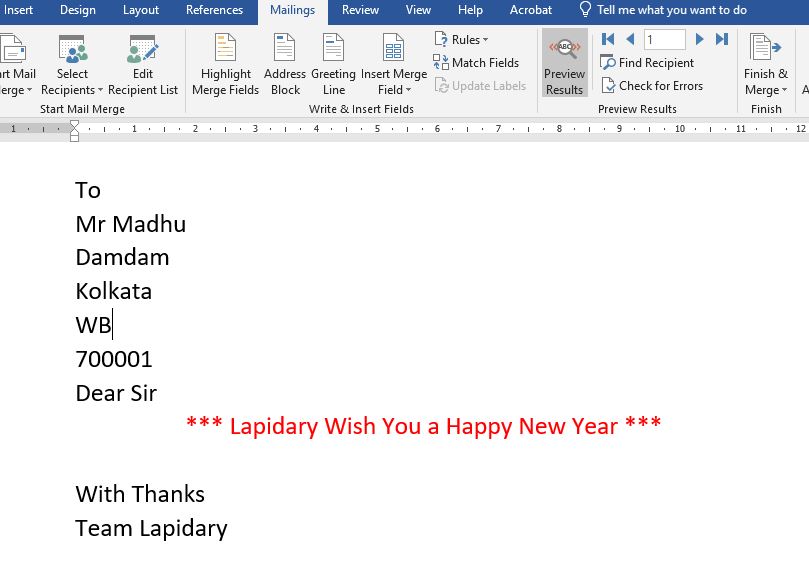
- Finish and print: Once you’re satisfied with the results, go to the “Mailings” tab and click on “Finish & Merge.” Choose the option that best suits your needs, such as printing or emailing the merged documents.
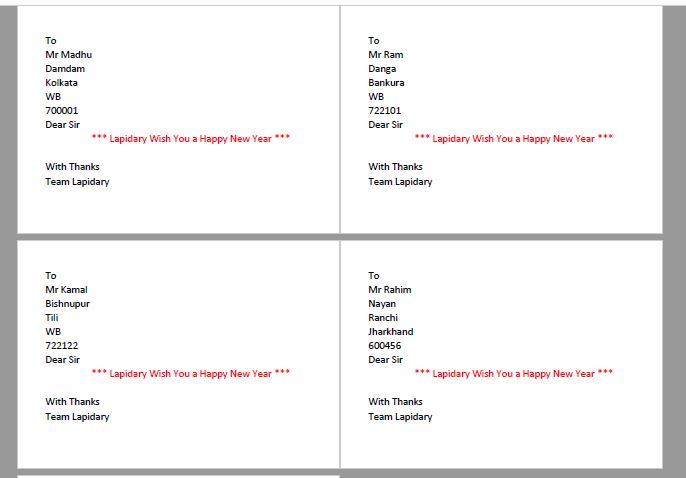
And that’s it! By following these steps, you can perform a mail merge in Microsoft Word to create customized letters, envelopes, or labels.
Usung mail marge option we can creadt and design ID cards, Marksheets, Certificates, Admit cards, visiting cards vary easily in Microsoft Publisher
